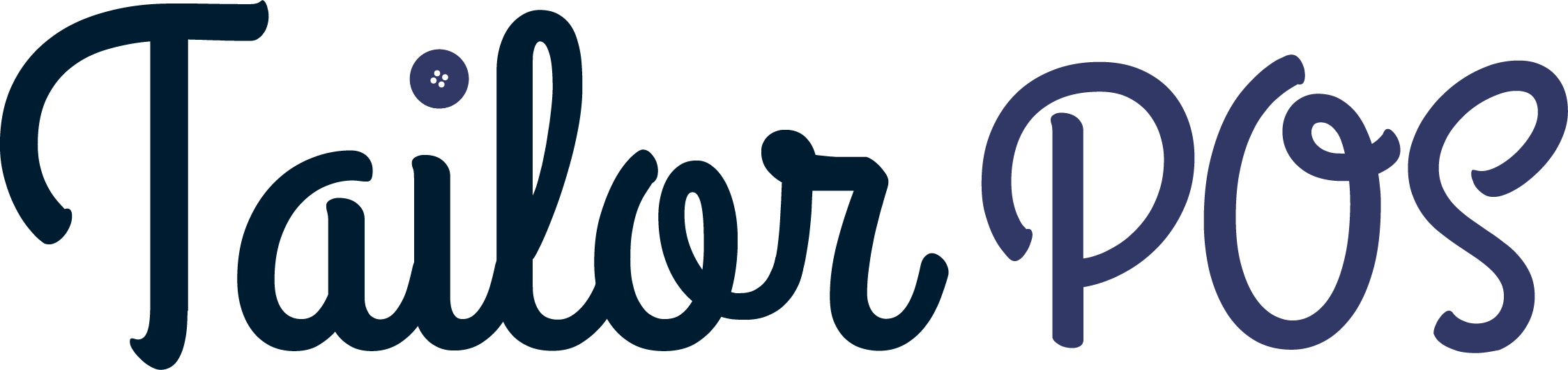
Tailor POS
GETTING STARTED
Installation
SSL
BASIC SETUP
1. Basic Setup
2. Master Settings
3. Branch
USAGE
Products
& Materials
Suppliers
Purchase
Managing
Stock
Measurements
Expense
Customers
Sales & Sales
Return
Customer
Ledger
Receipts
Staff
Reports
Sales & Sales Return
Make sure you have completed the basic setups before trying to create a sale / invoice.
Sales
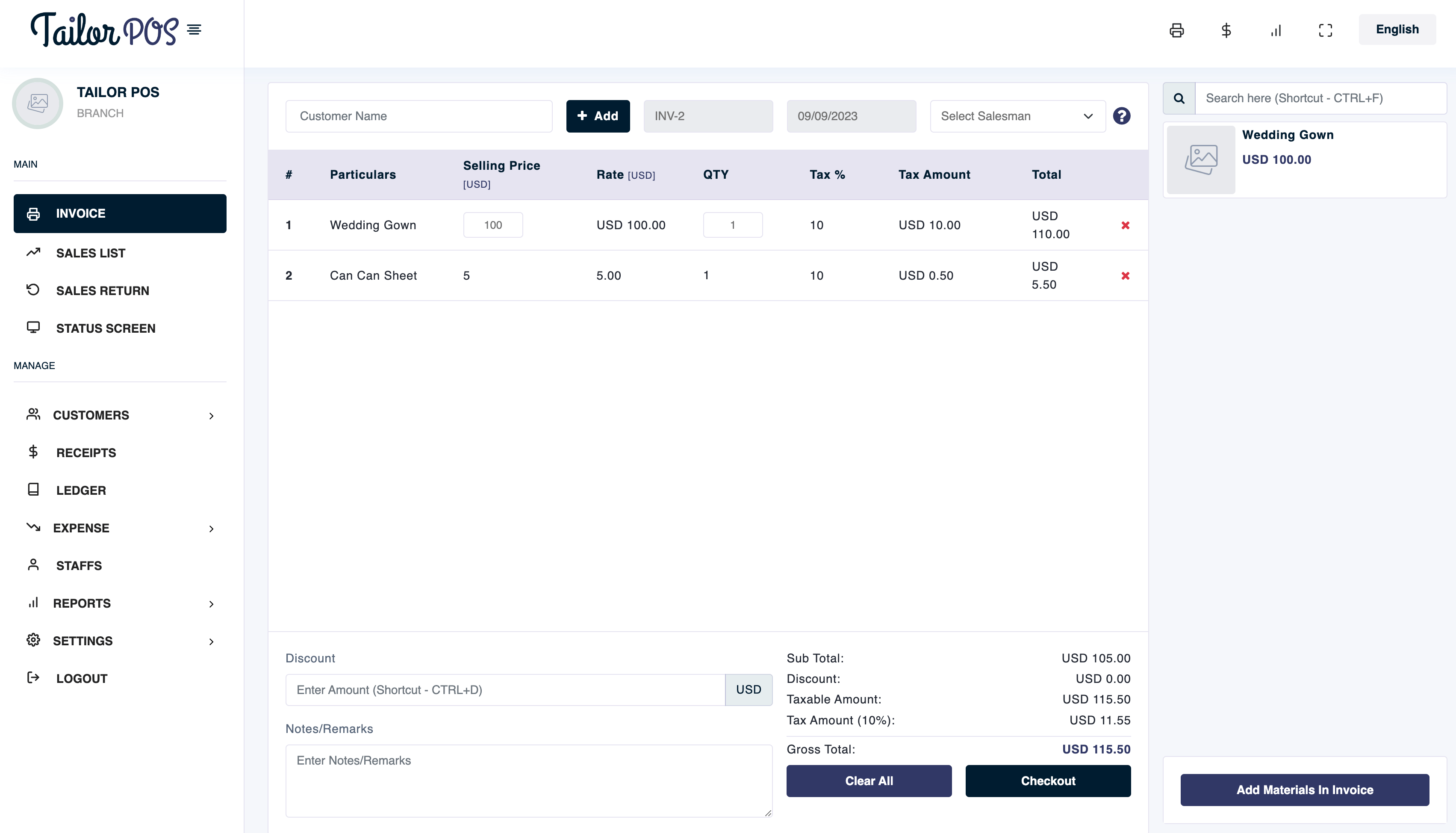
The Invoice section allows you to create a new invoice.
- Select a customer by searching on the customer search bar, or create a new customer by pressing the + Add button.
- Add Products by clicking on them from the right section.
- Add Materials by clicking on the Add Materials In Invoice button.
- Pressing checkout brings a popup window where you can add payments and then save the invoice or print it.
Shortcuts
CTRL + C => Focus on the customer search bar.
CTRL + A => Brings up the customer create modal.
CTRL + F => Search on the products tab.
CTRL + M => Add Material.
CTRL + D => Focus on discount.
CTRL + S => Save Invoice.
Sales Return
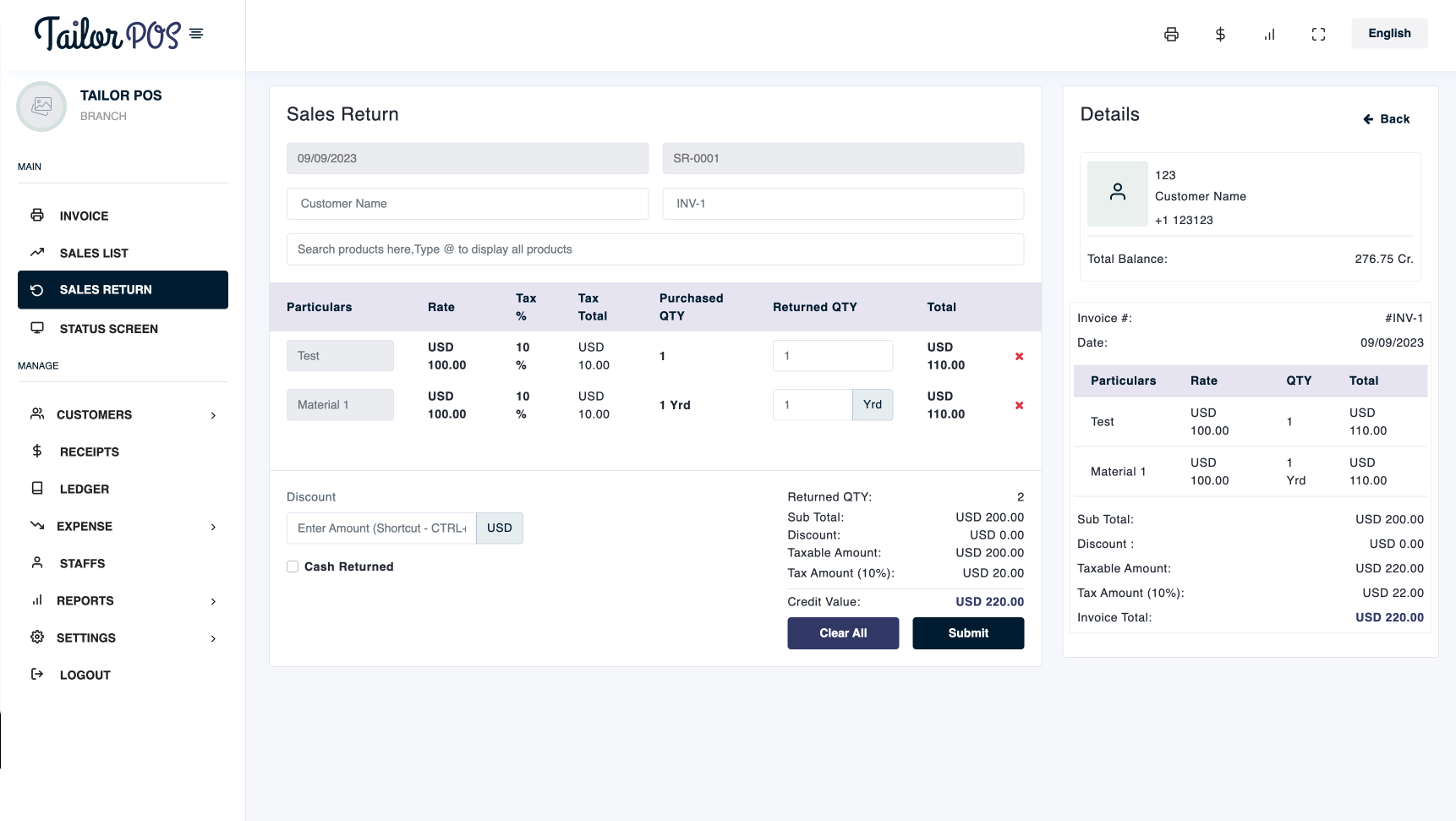
Sales Return can be used in case of a return , or accidentally creating an invoice.
- Select a customer.
- Select the customer's invoice.
- Search for a product or type in @ in the search product bar to list all the products.
- Pick the products you want to refund to add it back to the stock.
- Select Cash Returned if the cash was also returned by the customer. This can also be done by viewing the sales return and clicking on cash returned button.
- Then click on submit.
Status Screen
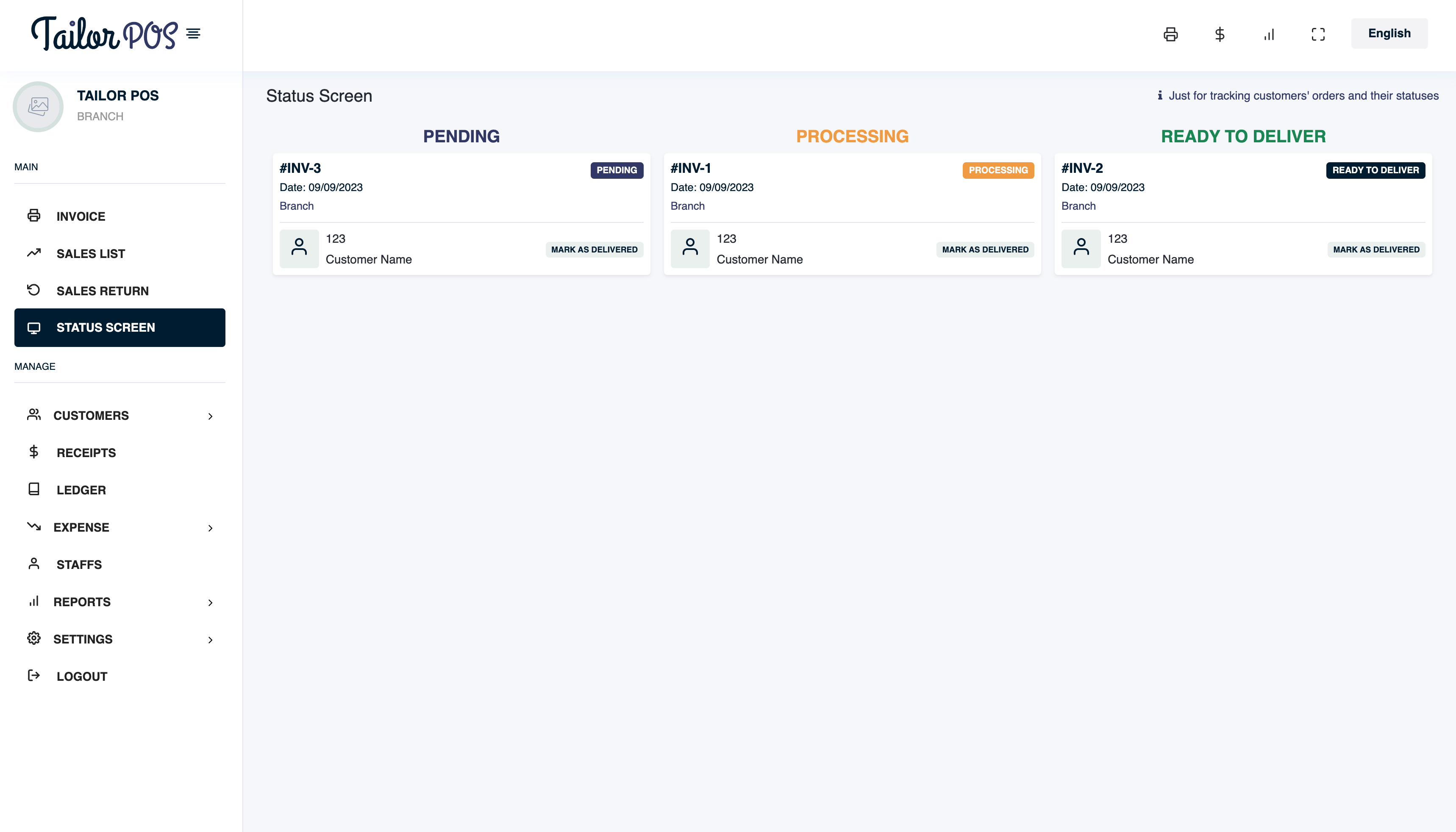
- You can change the status of your orders using this section.
- Change status by dragging the order cards to each section.
- Use mark as delivered to hide the order from the status screen and mark the order as complete.